How to add a Princess Dental Staffing shortcut icon to your phone's home screen
iOS
- Using Safari, go to our website.
-
Tap the Share button on the bottom of the page.
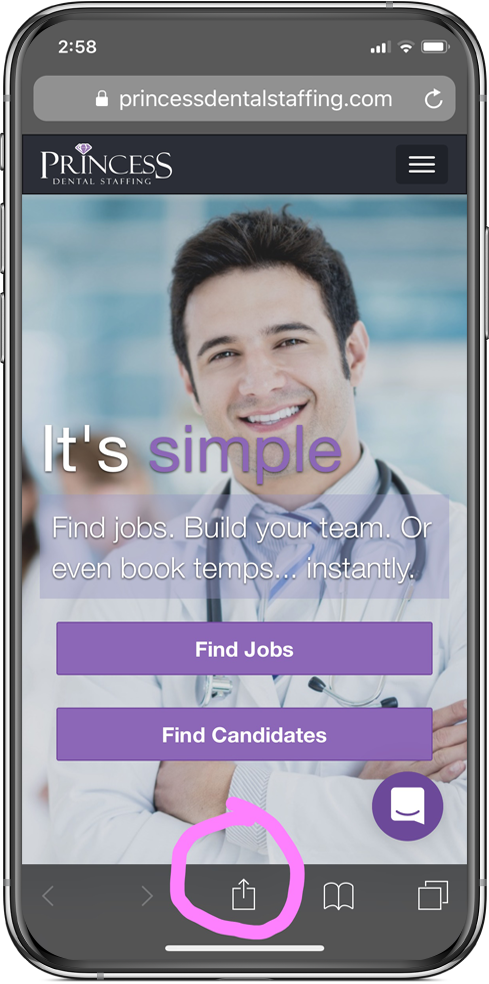
-
In the lower row of icons, swipe left until you see "Add to Home Screen" and tap this.
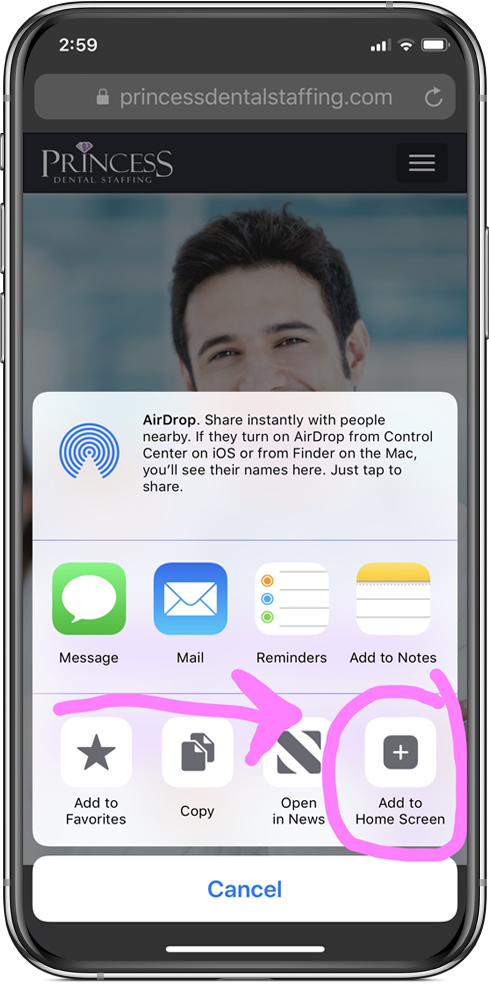
-
On the next screen, choose a name, then tap "Add".
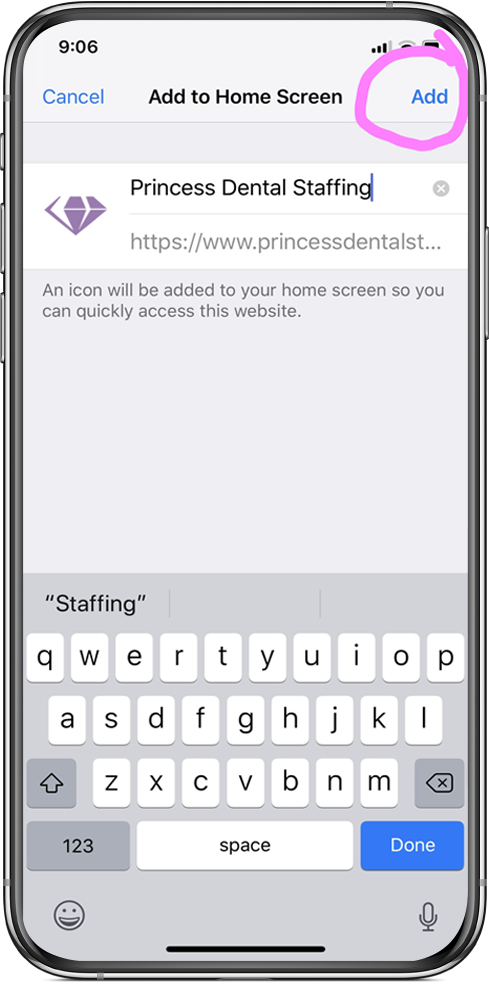
-
You should now see our diamond icon as a shortcut.
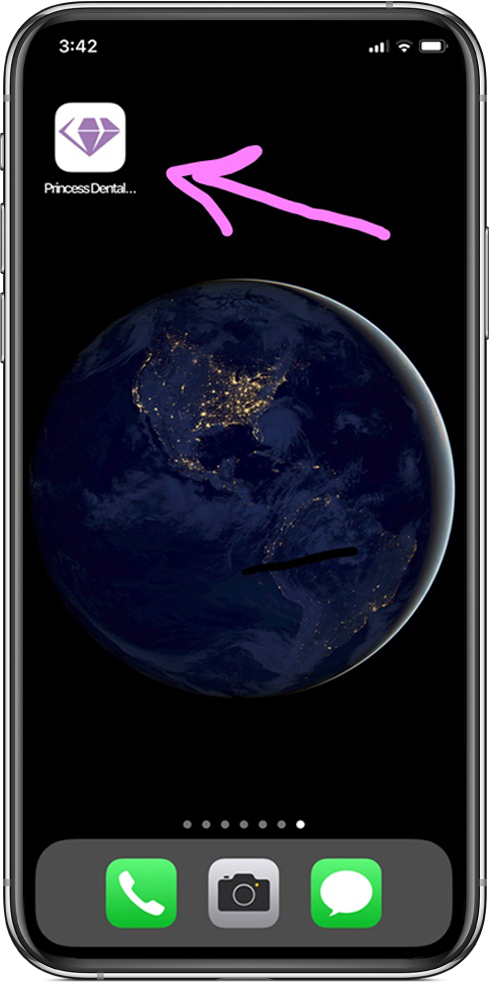
Android
- Using Chrome, go to our website.
-
Tap the three dots icon (upper right) to view the pop menu.
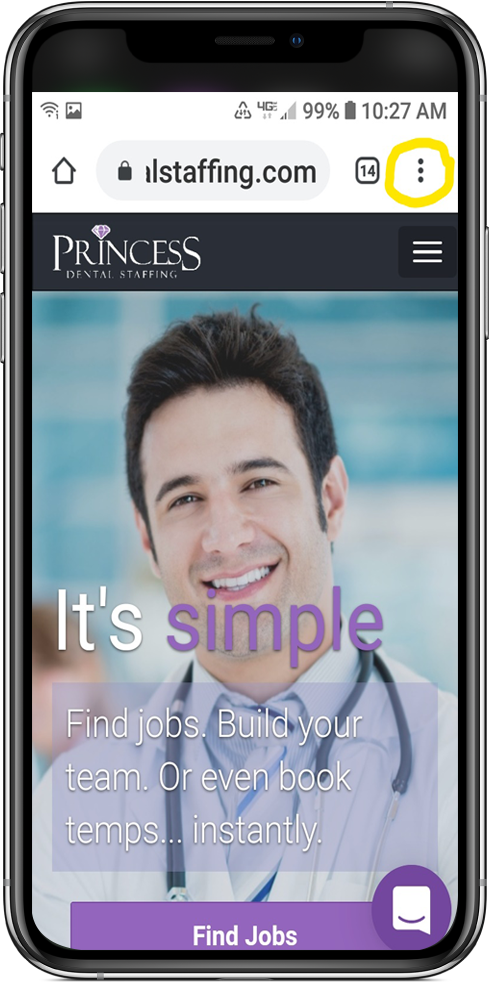
-
On the pop menu, tap "Add to Home screen".
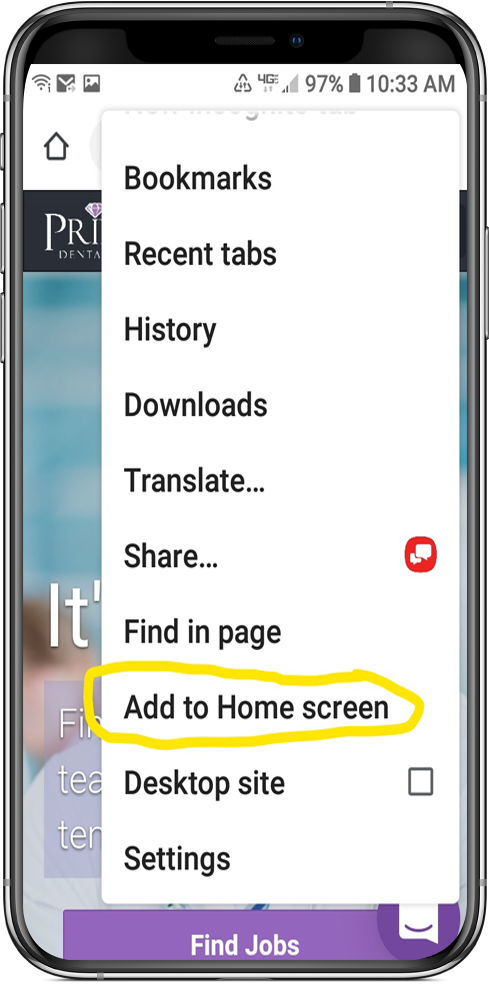
-
On the next screen, choose a name, then tap "Add".
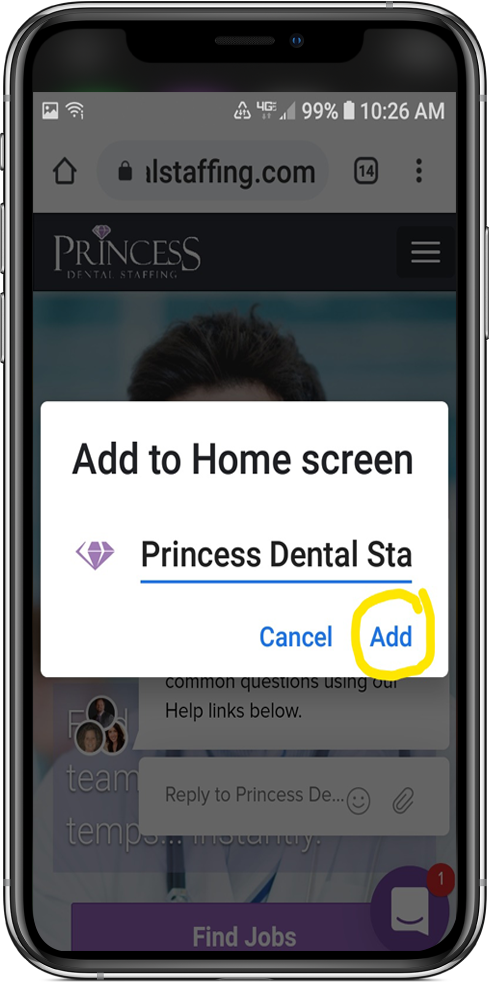
- On the next screen, confirm by tapping "Add" again.
- You should now see our diamond icon as a shortcut.